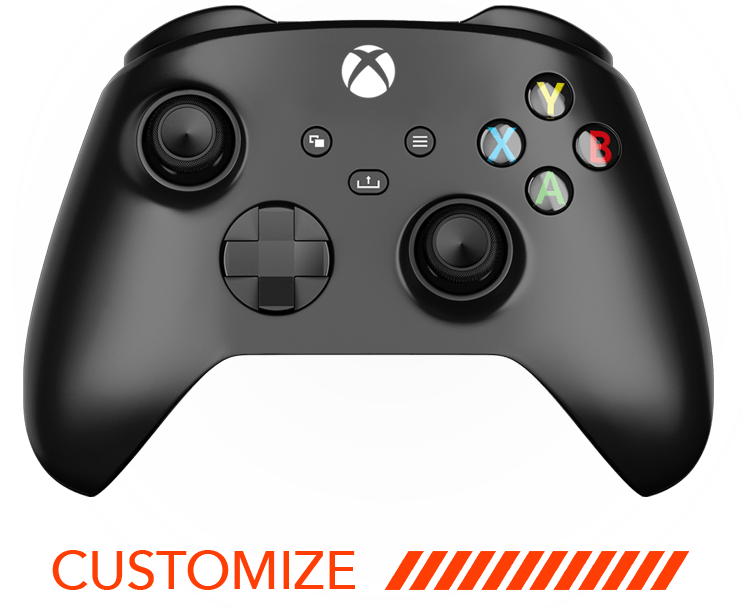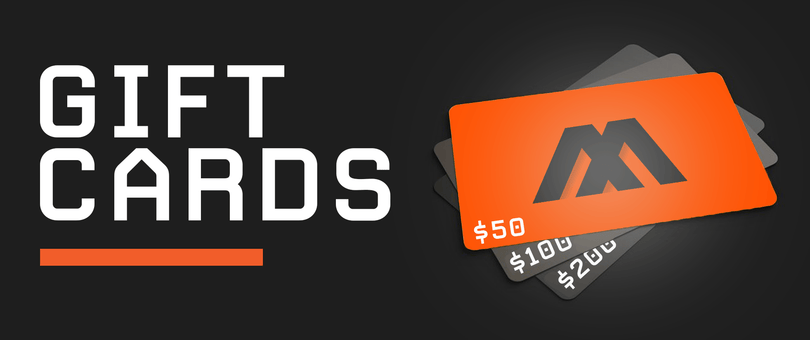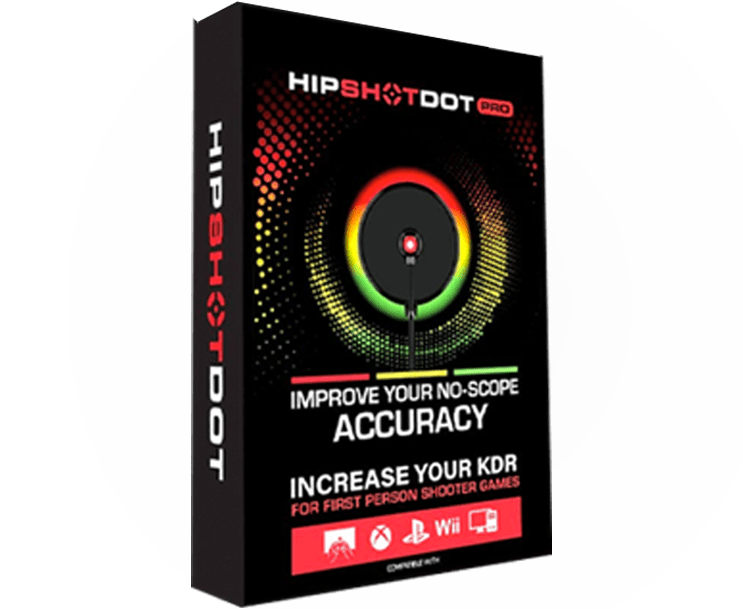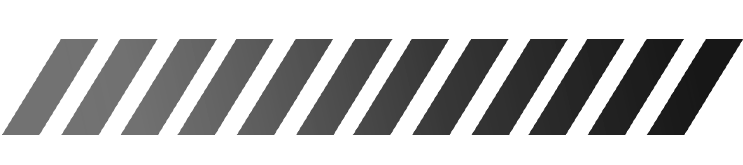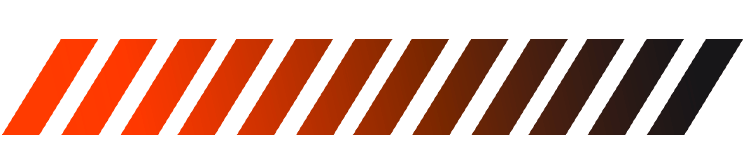PS5 Controller
You can find the MZ Titan Get Started Guide here.
Check out the MZ Titan OS - Troubleshooting video tutorial here.
Yes, you can factory reset your MZ Titan PS5 controller following the next steps:
1. Turn off your PS5 console.
2. Locate the small reset button on the back of the controller.
3. Use a small tool to push the button inside the hole. Hold the button down for roughly 3-5 seconds.
4. Connect the controller to the PS5 console using a USB cable and press the PS button.
The first time you use your MZ Titan PS5 controller, you'll need to pair it with your console.
1. Make sure that your PS5 console is on.
2. Connect the controller to your console using the included USB cable.
If your MZ Titan PS5 controller is turned off, press the PS button. After the light bar blinks, the player indicator lights up.
When your MZ Titan PS5 controller has enough battery life, you can disconnect the USB cable and use your controller wirelessly.
Please note, your controller can pair with only one PS5 console at a time. When you want to use your controller on another console, you'll need to pair it with that console.
You can use up to four controllers at the same time.
To correct a MZ Titan PS5 controller touchpad that is stiff or auto-engaging, perform the following troubleshooting steps.
Step 1: Take both of your thumbs and push down on the bottom of the touchpad.
Step 2: While still pushing down, gently slide your thumbs toward the top of the touchpad.
Step 3: Repeat this process two or three times to make sure the touchpad is fully secured.
Step 4: Press the touchpad up and down multiple times to make sure activation is smooth.
If the troubleshooting does not solve the issue, please contact us for further assistance.
If you are experiencing issues with your thumbstick not functioning correctly in-game, we would recommend you reset your controller, and if that does not work - perhaps your console as well.
As a second option, we recommend using canned compressed air to clear any potential debris around your thumbstick modules.
If you are continuing to experience “drift”, “slow turn” or unintended thumbstick movement, you should confirm your in-game “deadzone” settings using the instructions below:
STEP 1: Locate the settings menu of the game(s) you are playing and where you are experiencing drift.
STEP 2: Look for a “deadzone” setting in the menus.
STEP 3: Try to increase slightly the value of the “deadzone” option and return to game.
STEP 4: If you are still experiencing drift after slightly increasing your “deadzone” value, repeat step 1 to 3 until you are no longer experiencing drift for this game.
If you are experiencing an up and down drift, this may be due to your Anti recoil settings. Please check if the Anti Recoil mod is activated and the range of its settings. Adjust them if needed following the instructions shown in MZ Titan App or deactivate the Anti Recoil to determine if the issue is caused by the mod.
If the game you are playing does not offer an option to modify your “deadzone”, or adjusting the deadzone or Anti Recoil mod settings does not solve your issue, please contact us for further assistance.
About “deadzone” and “drift”: Thumbsticks may be naturally positioned slightly outside of the axis of origin when in use. This thumbstick displacement is not unusual (even when using 1st party controllers) and can cause unintended movement depending on the game default sensitivity settings. To eliminate any unintended movement, every controller has an area near the center of each thumbstick that’s software controlled. This area is sometimes referred to as a “deadzone” and involves subtle movements of the thumbsticks. Deadzones can also be present in games and vary by game. Thumbsticks can also develop “drift” which will manifest in-game as unintended movement or canceled functions (like sprinting). Games with smaller deadzones in their default settings, such as Fortnite, Apex Legends or Call of Duty: Warzone, may cause more controllers to display “drift” in game.
Add the hardware to your controller and utilize the combined powers of the MZ Titan chip and our mobile app. Depending on your gaming needs, you are welcome to build a custom MODDEDZONE controller for the system of your choice by adding performance improving modifications to any product design. You have a choice of adding the Rapid Fire mod hardware, the FPS mod pack or the Ultimate mod pack to any MODDEDZONE controller. By default, all MODDEDZONE controllers come with no technical modifications installed.
You can find all the information regarding the mods and perks MODDEDZONE has to offer here.
MODDEDZONE controllers are compatible with all games for PlayStation and Xbox consoles, PC and Nintendo. Our mods were designed for the first and the third person shooters, and sport games.
If you cannot find a game you are playing on this page, please don't hesitate to contact our customer support for mods compatibility.
Yes. We recommend installing any firmware updates suggested by your console. It won't affect the modchip operation.
Not currently, but please sign up for our newsletter or follow us on social media and we'll let you know if that becomes an option in the future.
Yes, we use only authentic Sony controllers as the base to build our product and all accessories compatible with standard PS5 controllers are compatible with MZ Titan controllers.
MODDEDZONE specializes in creating custom modded controllers. MODDEDZONE offers many functional and design customization options to increase your gaming performance. But all MODDEDZONE PS5 controllers rely on standard Sony PS5 controller technology.
The the range for wireless controllers is 6-9 m, but things like walls and interference from other wireless devices can reduce the range. Range may also be reduced if your console faces away from you or sits in a cabinet. Make sure your controller is pointed at the front of your console.
NO, we do not recommend or encourage charging your controller using a wall port. Doing so may cause damage to the battery within the controller, controller board, modchip etc. and may void the warranty.
Thumbsticks Calibration
Calibration may resolve the thumbstick drift issue without needing to send the controller back to us. Please follow these steps:
- Connect your controller to a PC or Mac via a USB cable.
- Ensure you are using a Chrome browser.
- Open this link in Chrome: https://dualshock-tools.github.io/
- Follow the pop-up instructions and confirm the connection.
- Calibrate the thumbsticks by following these videos:
- Calibrate Stick Center: https://youtu.be/xkxoFgLYQAw
- Range Stick Calibration: https://youtu.be/KIWrCRJdVjk
- After calibration, make sure to press "SAVE CHANGES PERMANENTLY."
After completing these steps, the drift issue should be resolved.
Contact us if you need further assistance.