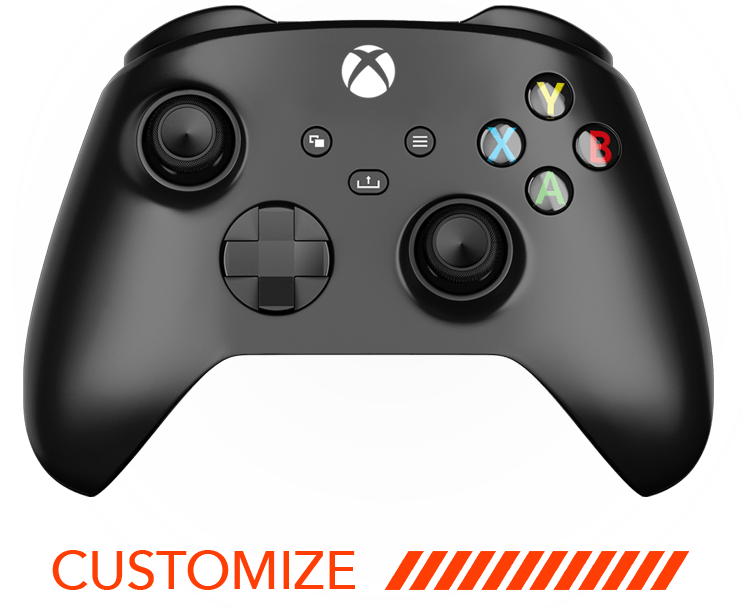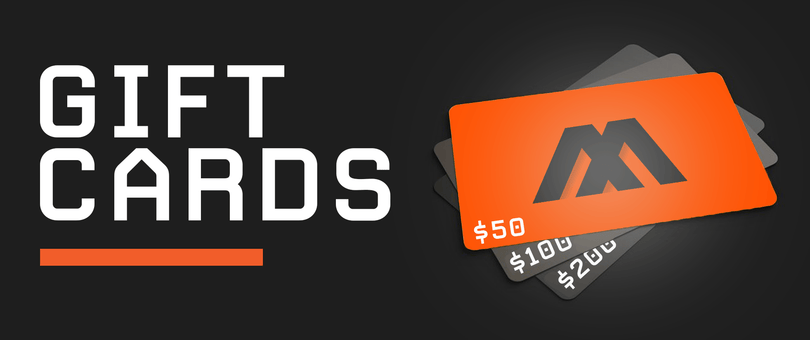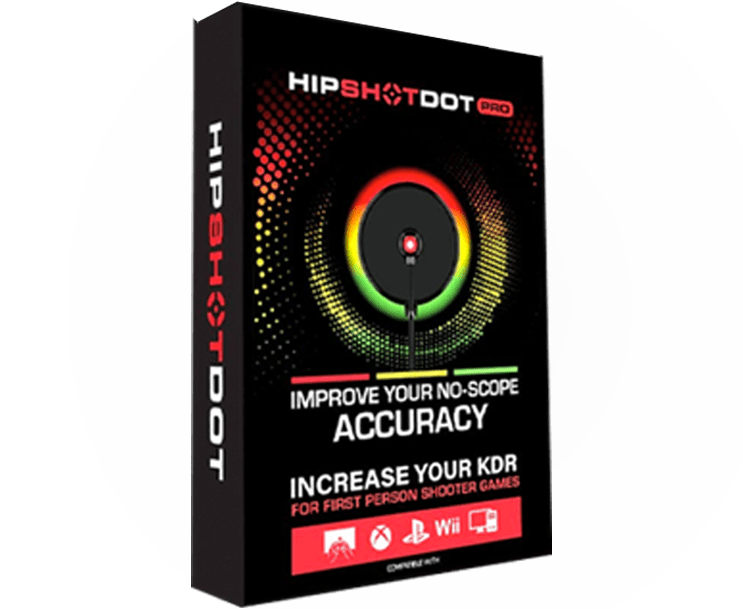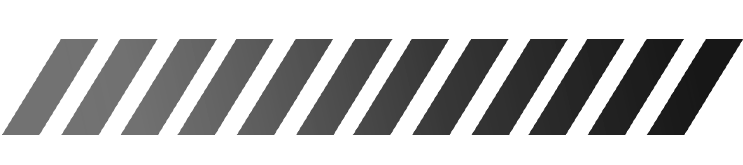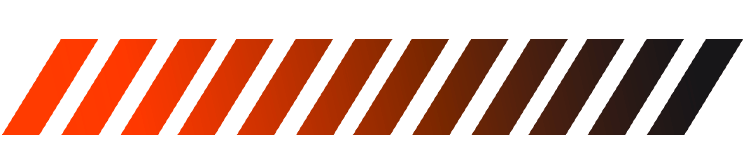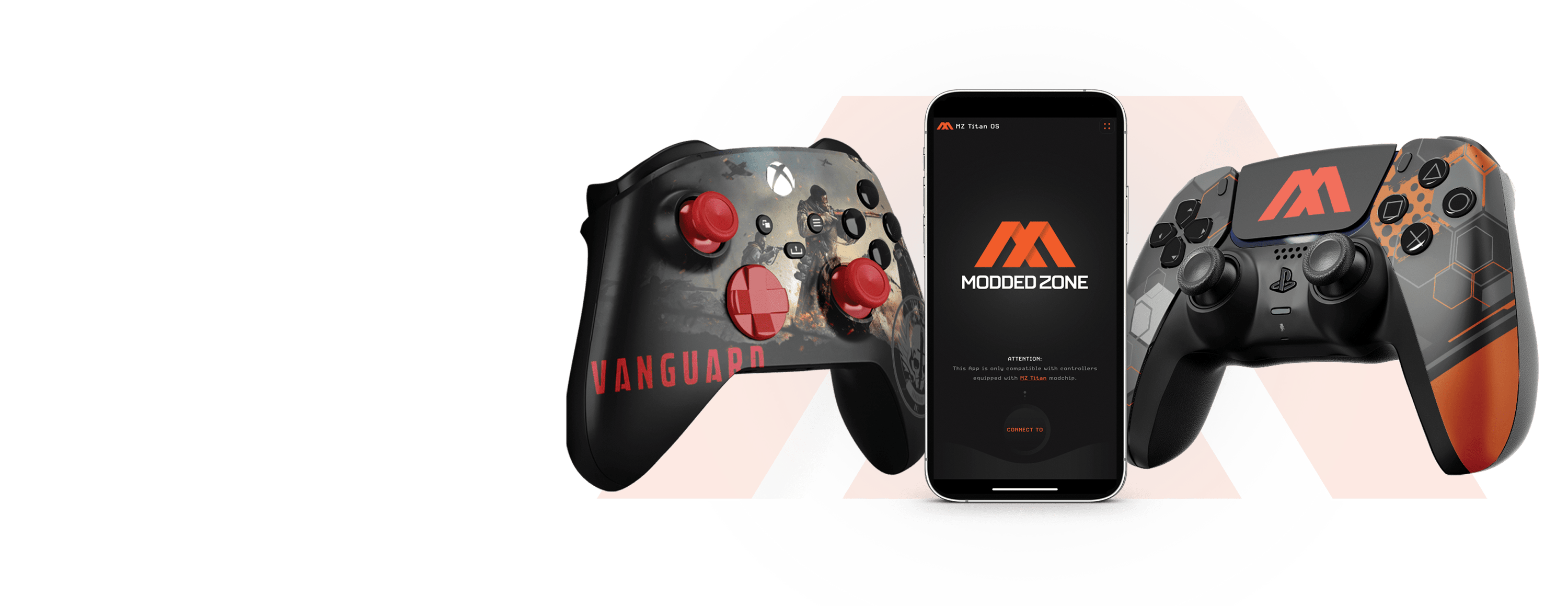In case you find the need to utilize the controller modifications using your controller, you can do so by employing a 'Remote Command' option.
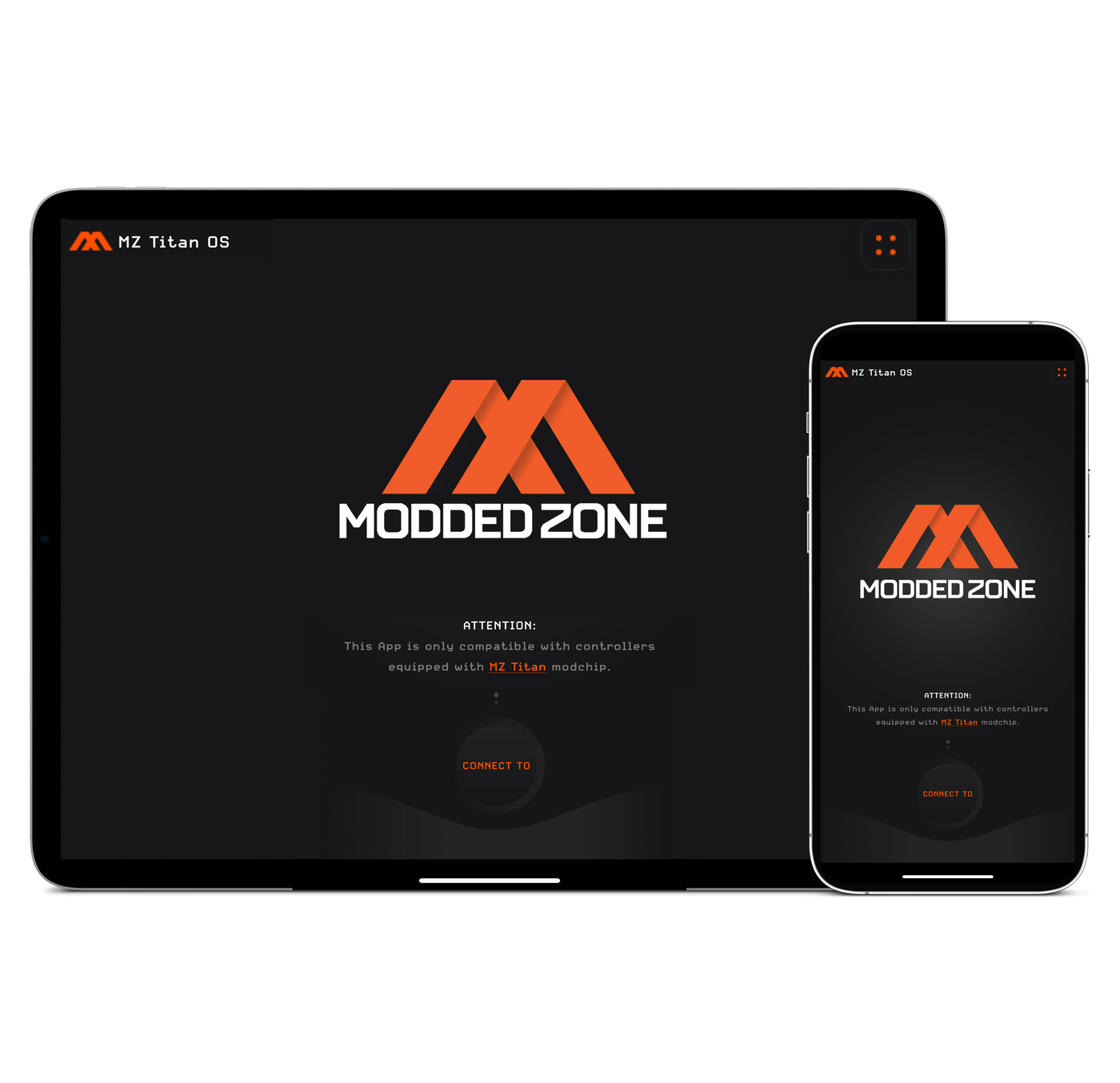
STEP 1.
CONNECT THE CONTROLLER TO MZ TITAN APP
Refer to the instructions provided on this page to establish the connection between your controller and the MZ Titan App. After successfully connecting the controller, proceed to STEP 2.
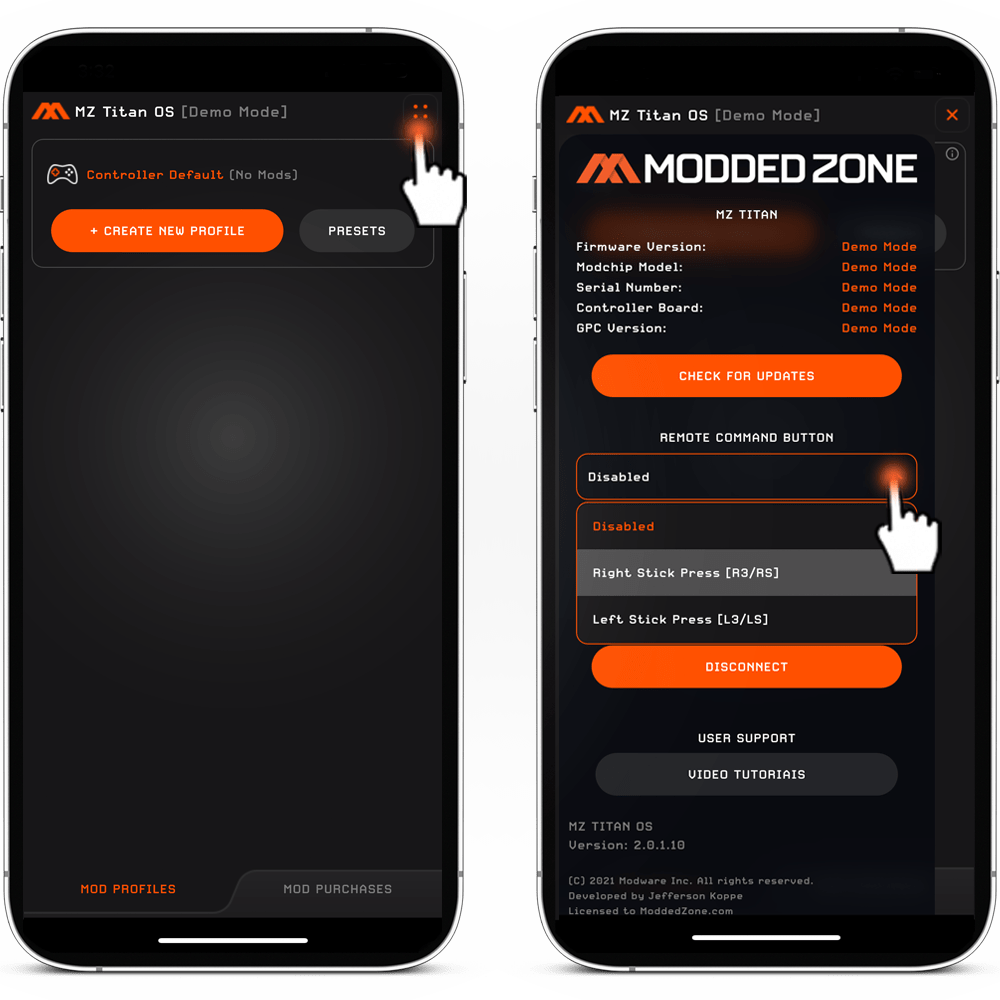
STEP 2.
1. Press the 'MENU' icon to access the Menu Bar.
2. Tap the 'REMOTE COMMAND BUTTON' and then choose either the 'Right' or 'Left Stick Press' option from the dropdown menu.
STEP 3.
CHANGING PROFILES USING THE CONTROLLER.
Press and hold the stick you selected in STEP 1 (either left or right), then tap the -D-Pad Down twice to switch to the next profile. Alternatively, tap the D-Pad Up twice to return to the previous profile.
STEP 4.
DISABLING MODS USING THE CONTROLLER.
Press and hold the stick you selected in STEP 2 (either left or right), then tap D-PAd left twice. Alternatively, tap the D-Pad right twice to enable the mods functionality.
For instance: While playing COD MW 2 and using a profile with Rapid Fire, when you're in a boat, vehicle, or helicopter, the Rapid Fire will result in continuous R2 presses upon tapping R2. This can lead to issues when using these modes of transport. To prevent this from happening, you can deactivate the mods functionality using the remote command while in the vehicle, and once you exit the vehicle, re-enable the mods functionality.