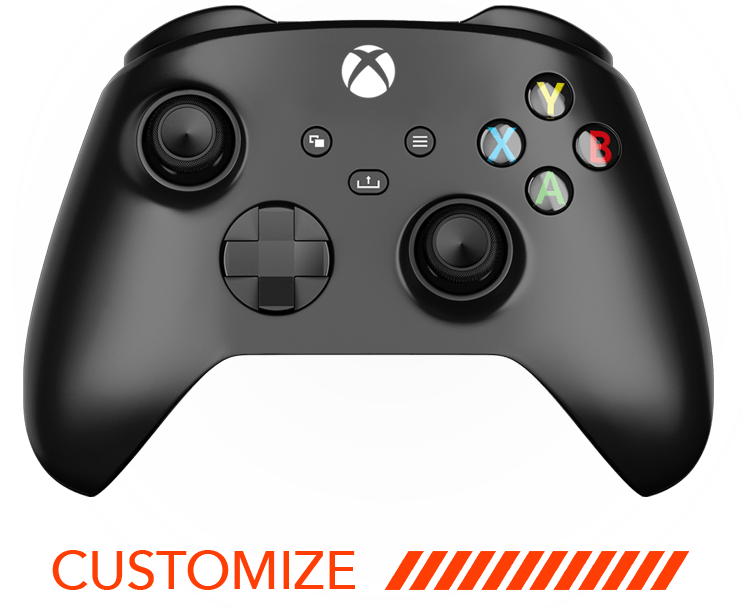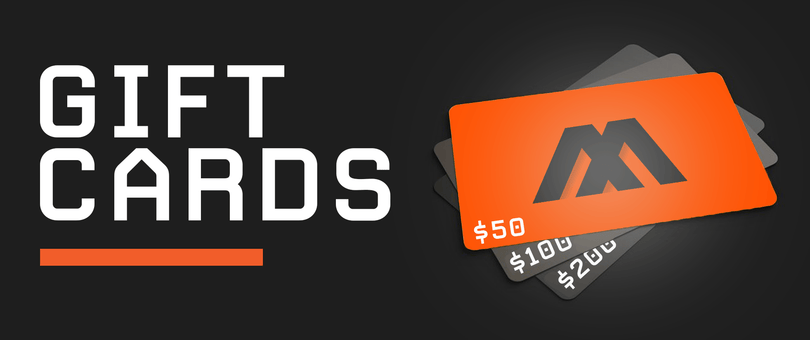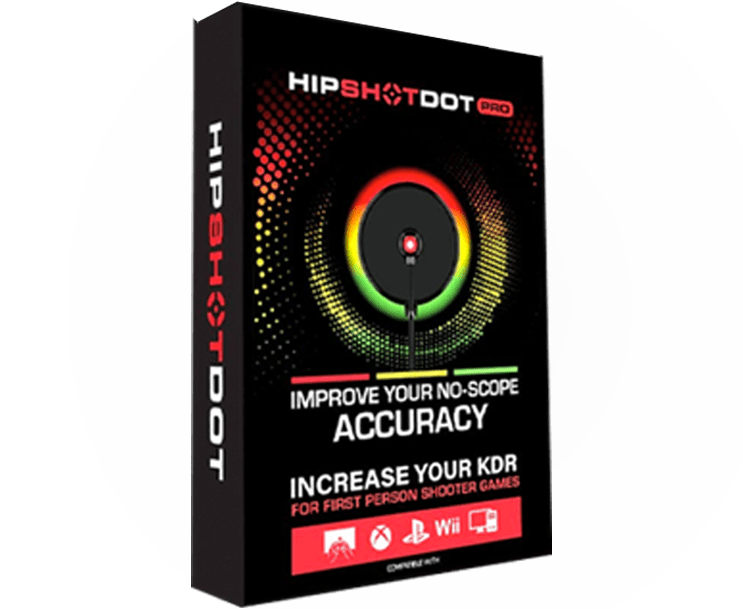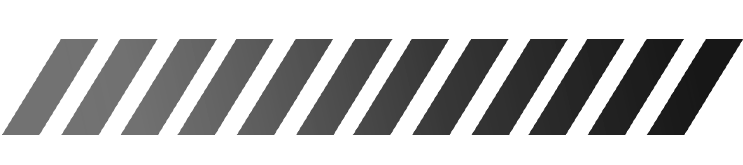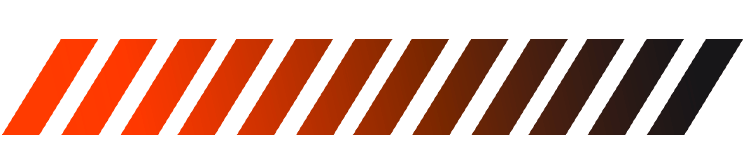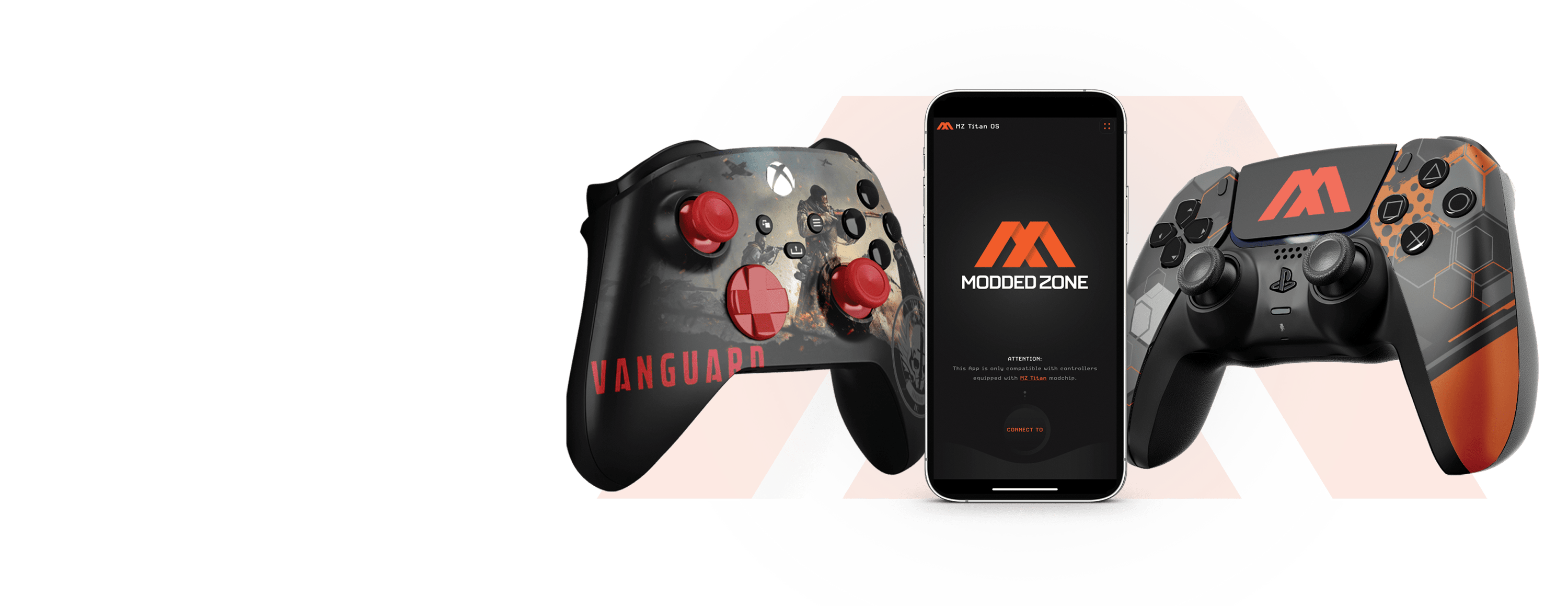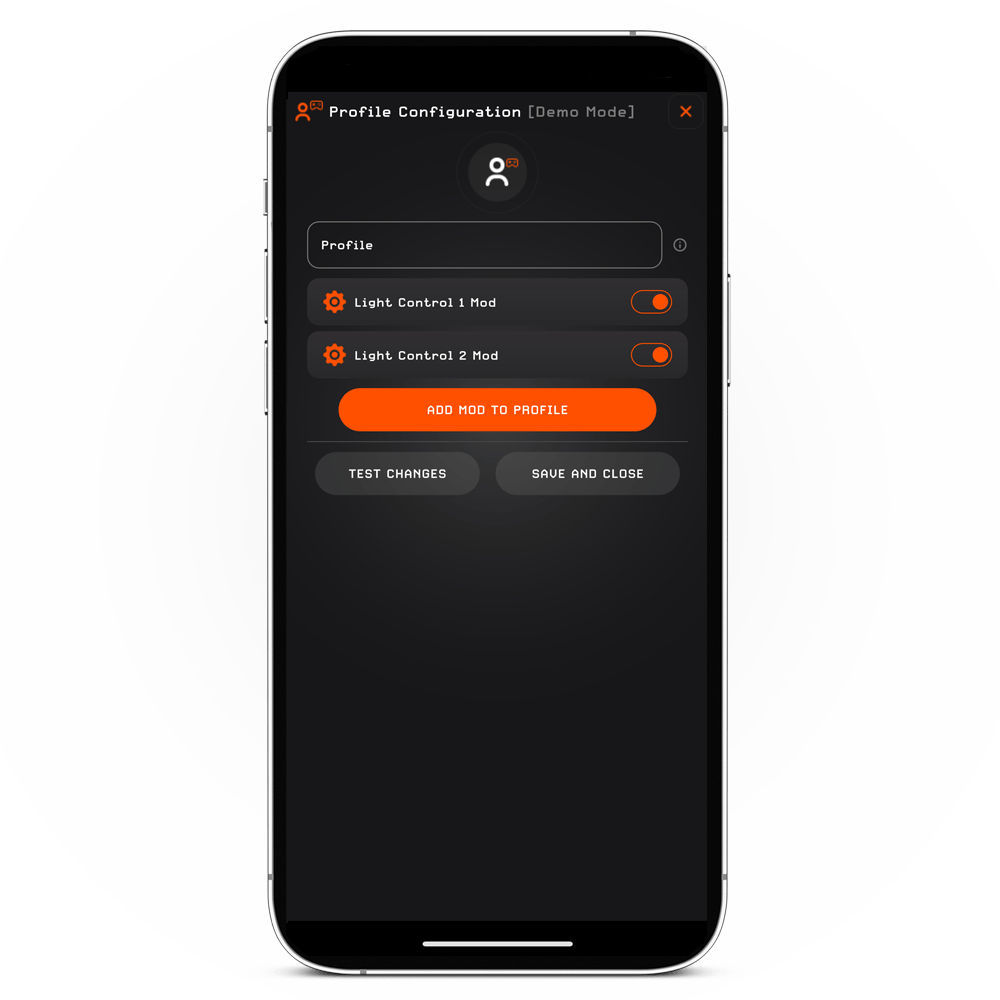
Understanding Light Control Mods
When illuminating features, such as illuminating thumbsticks, buttons, or shell designs, are integrated into the controller, the Light Control Mod(s) will be activated, providing you with convenient control over the LED functionality. You have the option to disable the LED functionality, set it to a solid light, configure a pulsating effect, and control the LED brightness.
The number of activated Light Control Mods depends on the quantity of illuminated (LED) options added to the controller. For instance, if you only add illuminated thumbsticks, only Light Control 1 Mod will be activated. However, if you incorporate LED buttons, thumbsticks, bumpers, and triggers, both Light Control 1 Mod and Light Control 2 Mod will be activated.
HOW TO OPERATE LIGHT CONTROL MODS
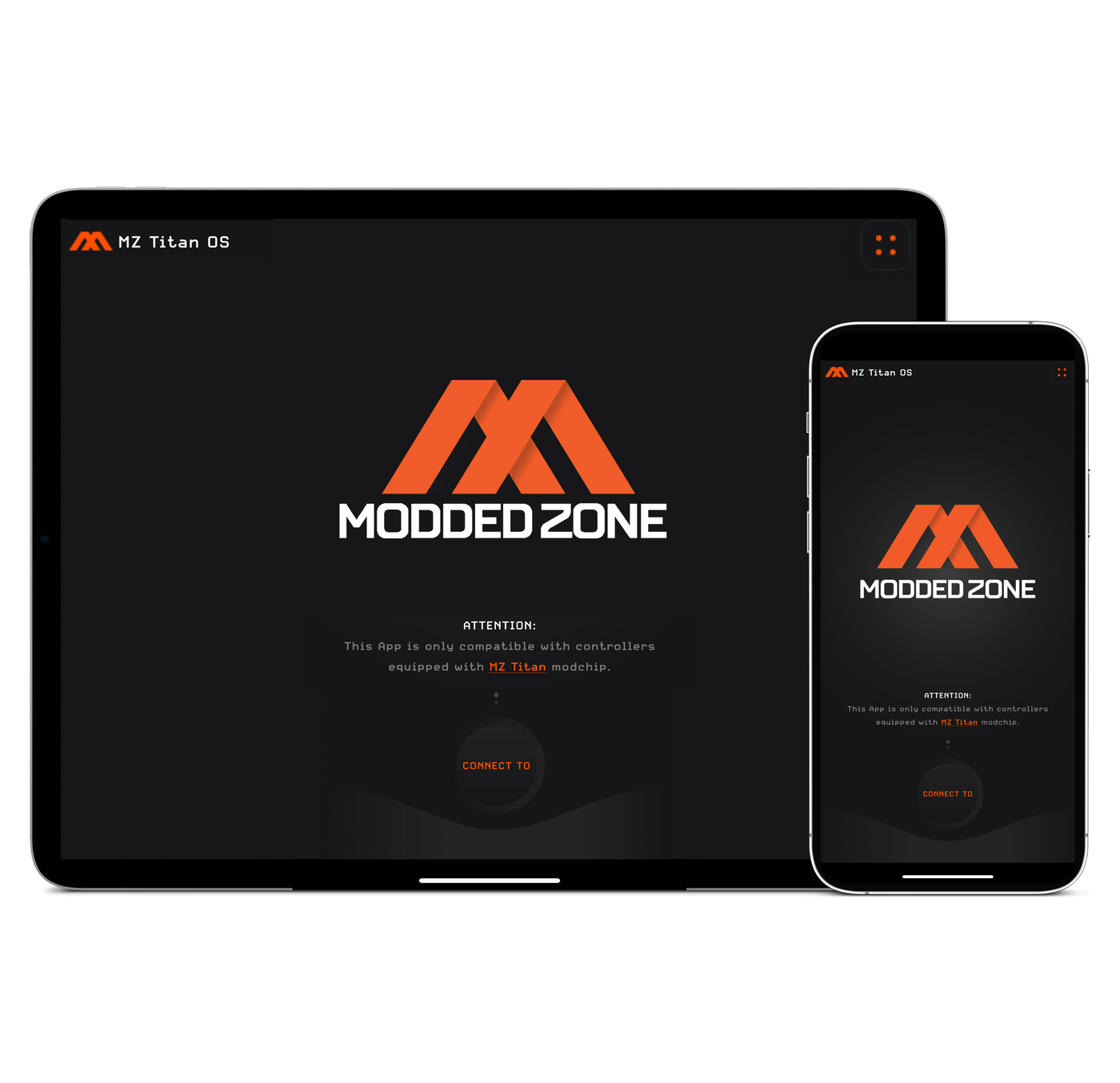
STEP 1.
CONNECT THE CONTROLLER TO MZ TITAN APP
Refer to the instructions provided on this page to establish the connection between your controller and the MZ Titan App. After successfully connecting the controller, proceed to STEP 2.
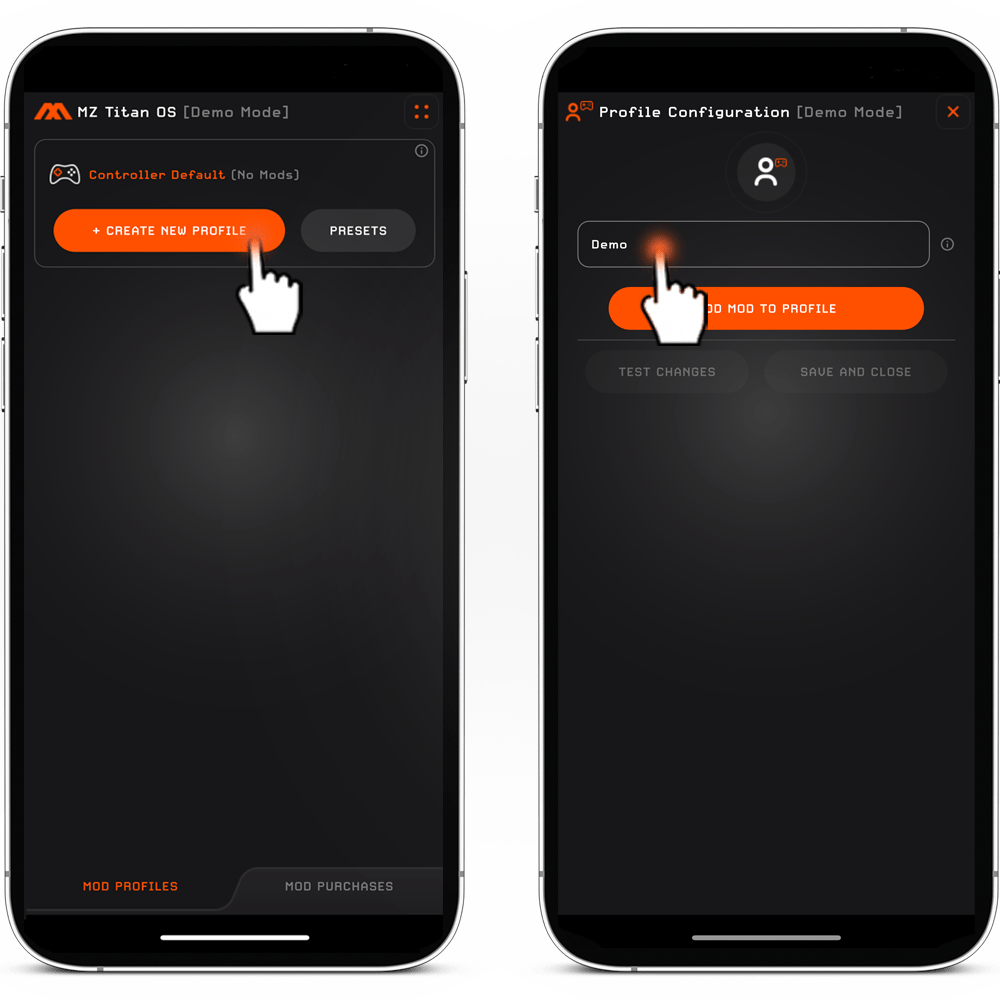
STEP 2.
CREATE A PROFILE.
1. Tap the "CREATE NEW PROFILE" button*. If you encounter any difficulties while creating or managing the profile, you can find detailed instructions on profile creation and troubleshooting steps on this page.
2. Name the new profile.
* You can create and add as many profiles as needed.
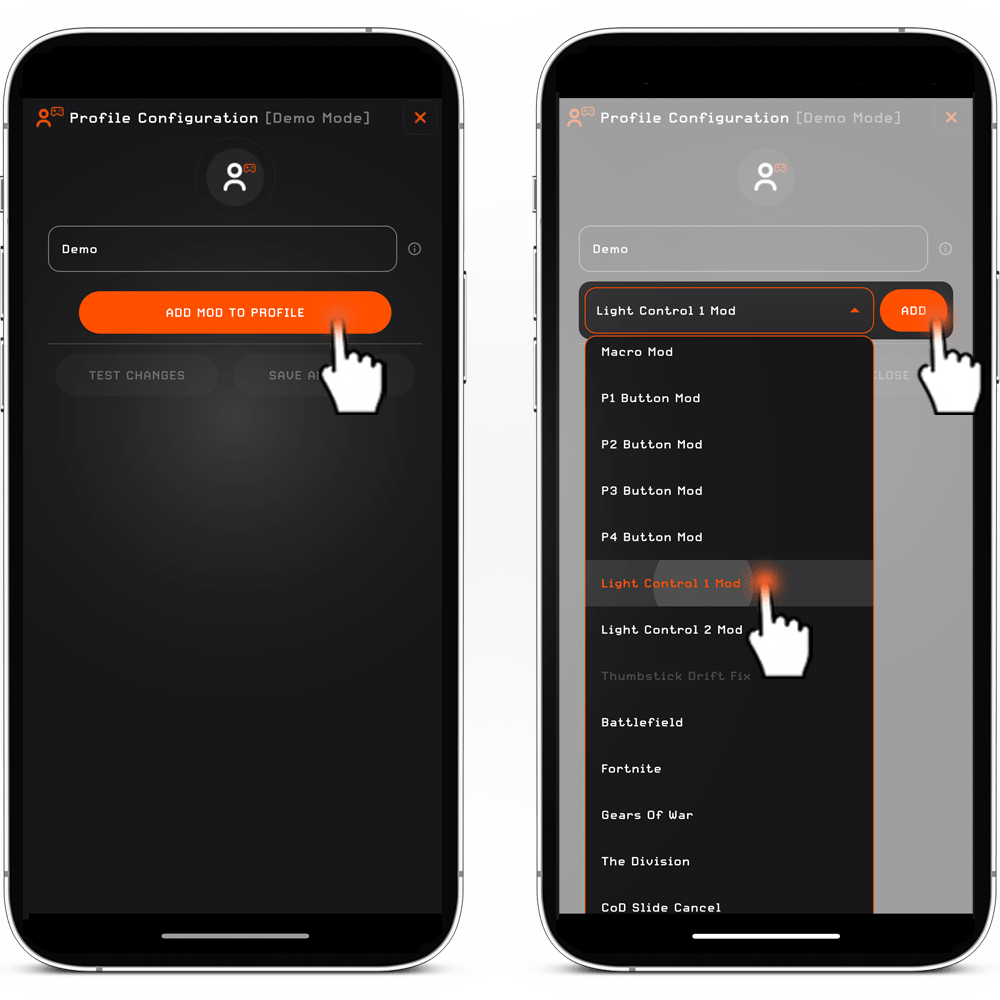
STEP 3.
ADD LIGHT CONTROL MOD(S).
1. While in the profile, tap the "ADD MOD TO PROFILE" button. This will reveal a drop-down menu labeled 'Select Mod to add.'
2. Click on the 'Select Mod to add' button, select Light Control 1 Mod, and then tap the 'ADD' button.
3. If the Light Control 2 Mod is enabled, follow the steps outlined above once more to include it. The Light Control 2 Mod is enabled when the controller includes multiple illumination (LED) options.
4. Tap 'SAVE AND CLOSE' button.
CONFIGURE LIGHT CONTROL MODS
MZ Titan App allows you to disable the LED functionality, set it to a solid light, configure a pulsating effect, and control the LED brightness.
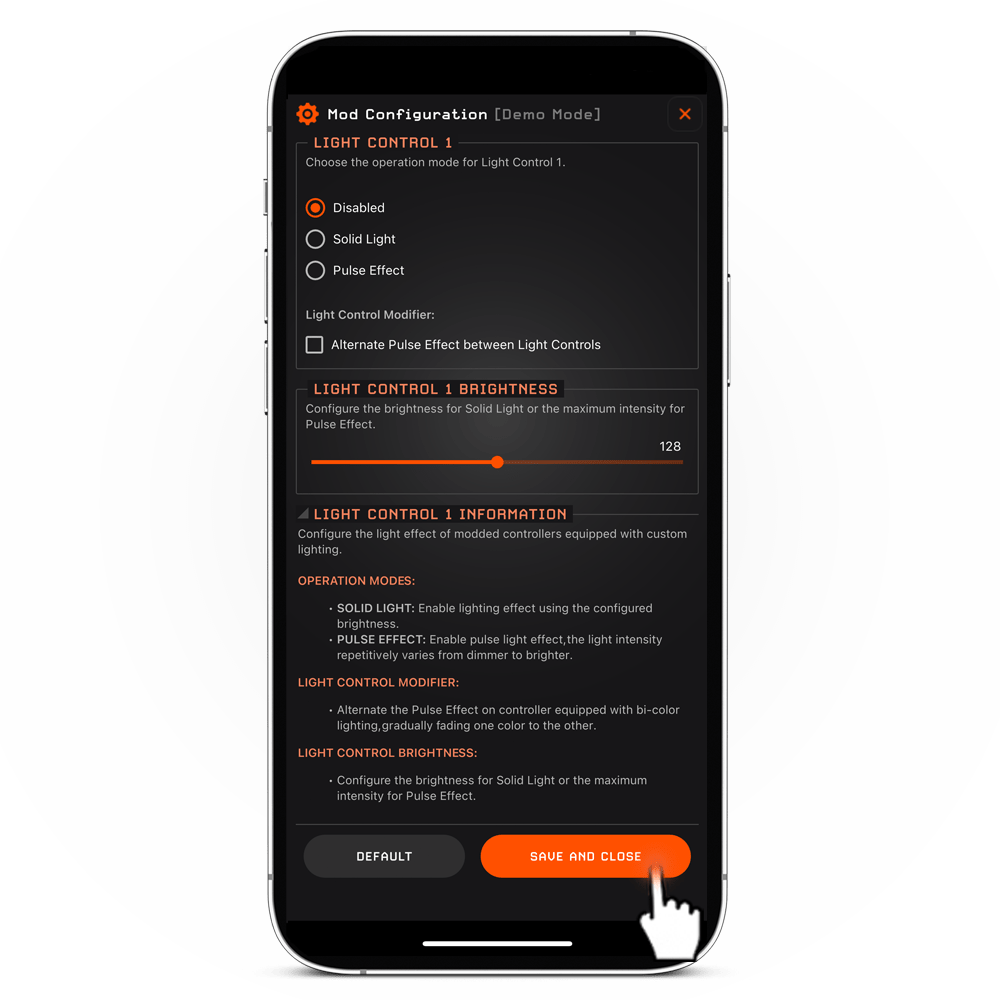
OPERATION MODE.
The Light Control Mod offers three operation modes for configuring your controller's LED effects: "Disabled," "Solid Light," and "Pulse Effect."
- The "Disabled" mode allows you to deactivate the LED light entirely.
- In "Solid Light" mode, you can activate a steady light effect and adjust its brightness using the slider control found below the operation modes section.
- Opting for the "Pulse Effect" mode enables a pulsating light effect, with varying intensity from dim to bright. You can fine-tune the intensity of the Pulse Effect using the slider control located in the operation modes section. If your controller features bi-color LED options (color-changing illumination), you'll also have the option to alternate the pulse effect for a gradual transition from one color to another.
Once you've customized the Light Control Mod to your preferences, simply tap the 'SAVE AND CLOSE' button to confirm your settings