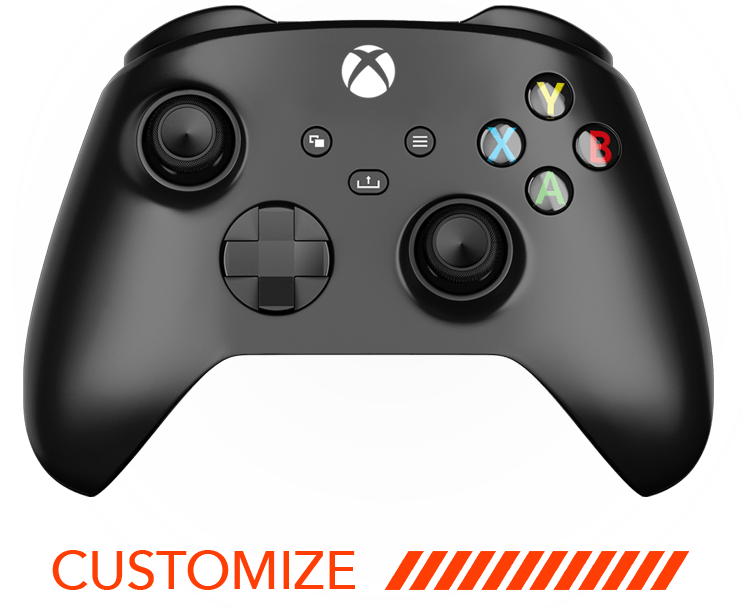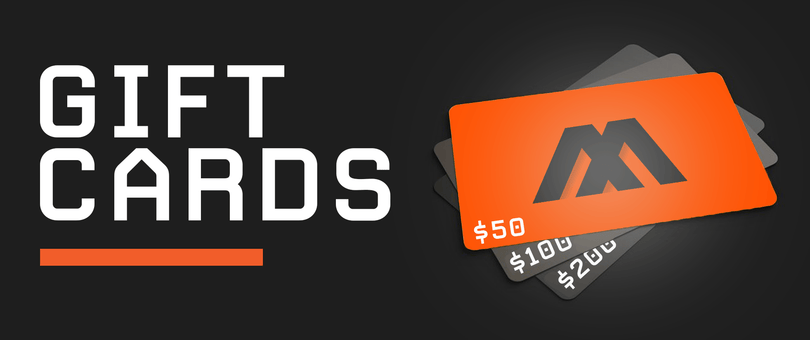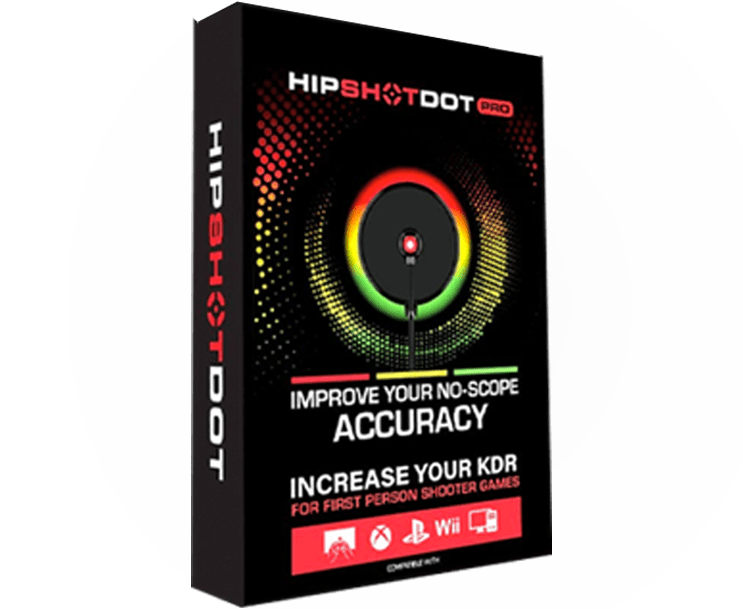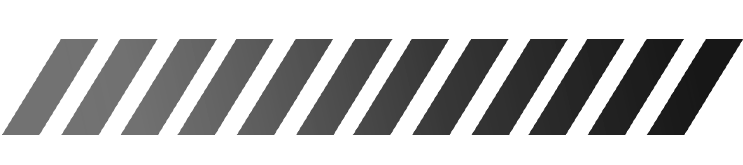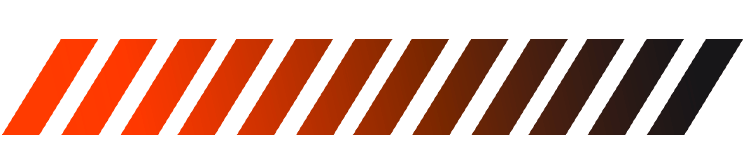If you encounter any issues with the modchip functionality, please proceed with the following steps:
STEP 1.
Tap the 'MENU' button located in the upper-right corner of the MZ Titan App screen to access the Menu Bar.
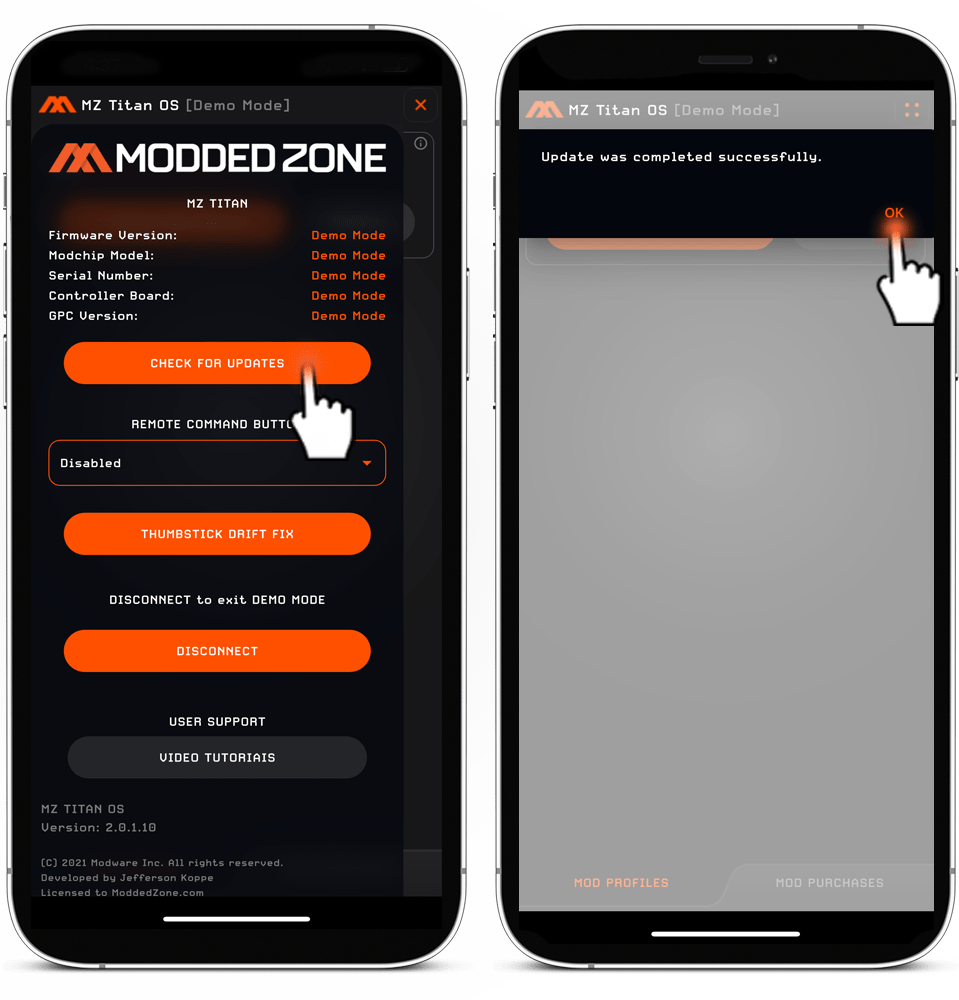
STEP 2.
Press the 'CHECK FOR UPDATES' button and allow it to successfully complete the update process. Tap 'OK'.
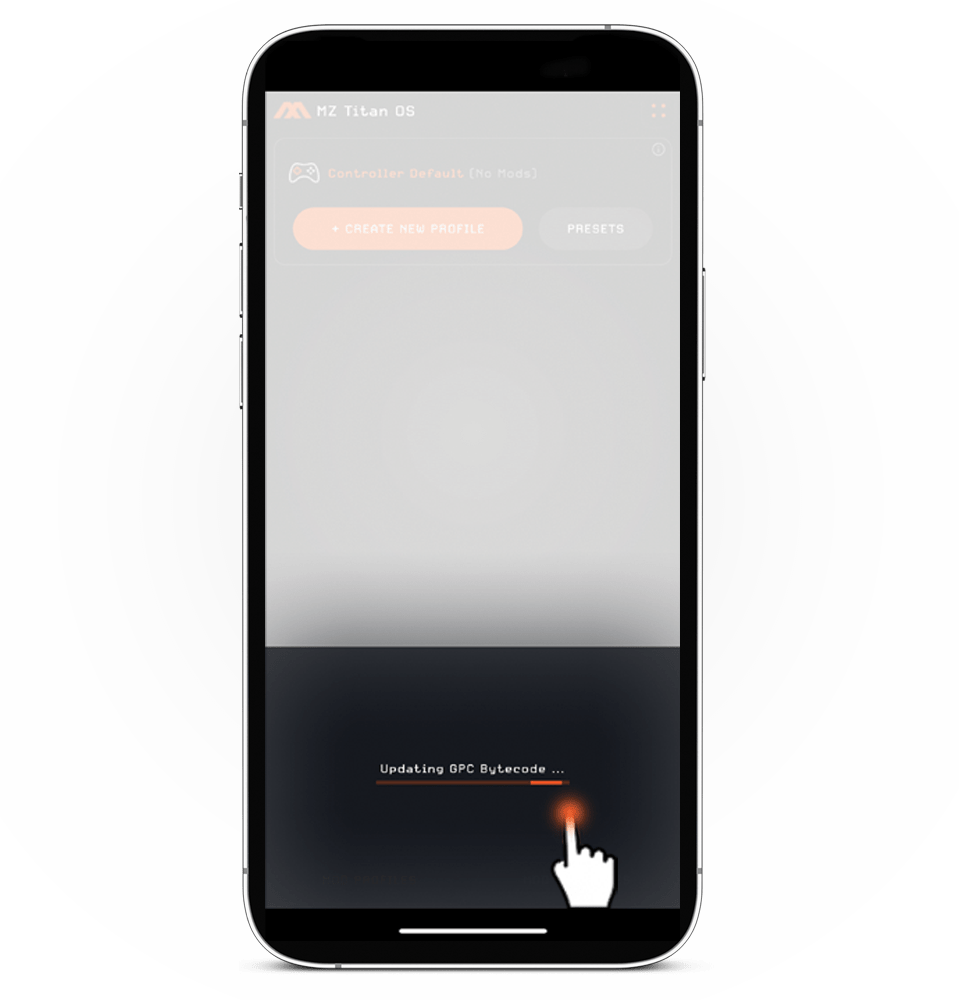
STEP 3.
Repeat steps (1) through (2) a total of 3 CONSECUTIVE TIMES. On the 3rd cycle, you will receive a message stating 'Updating GPC Bytecode'.
This process will update the firmware and, in the majority of cases, resolve the issue.