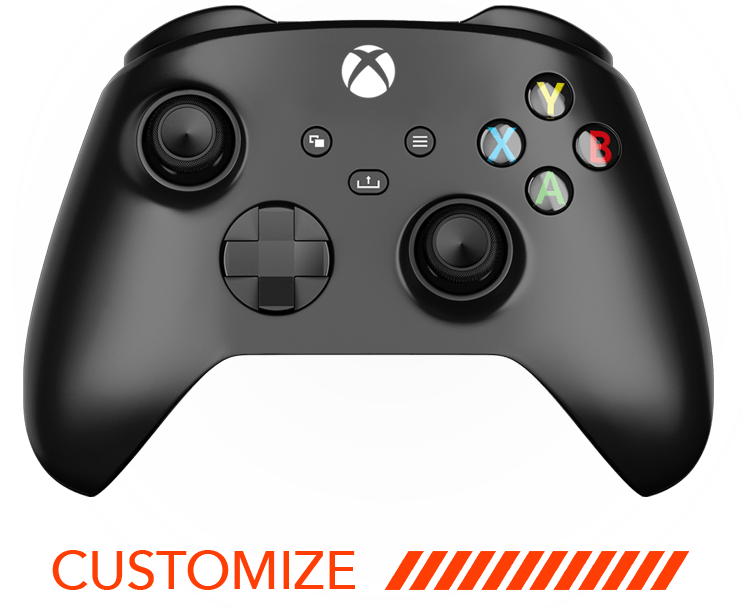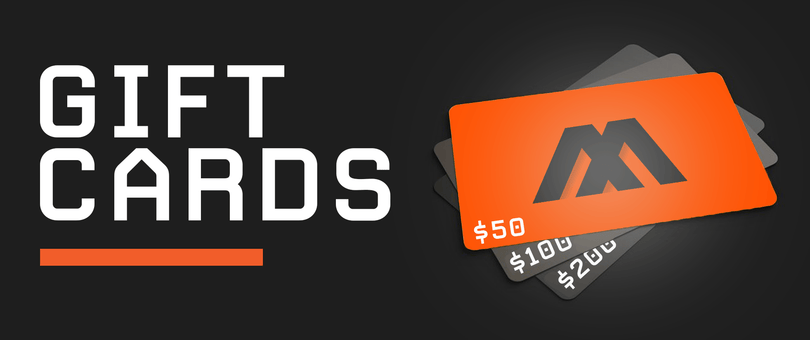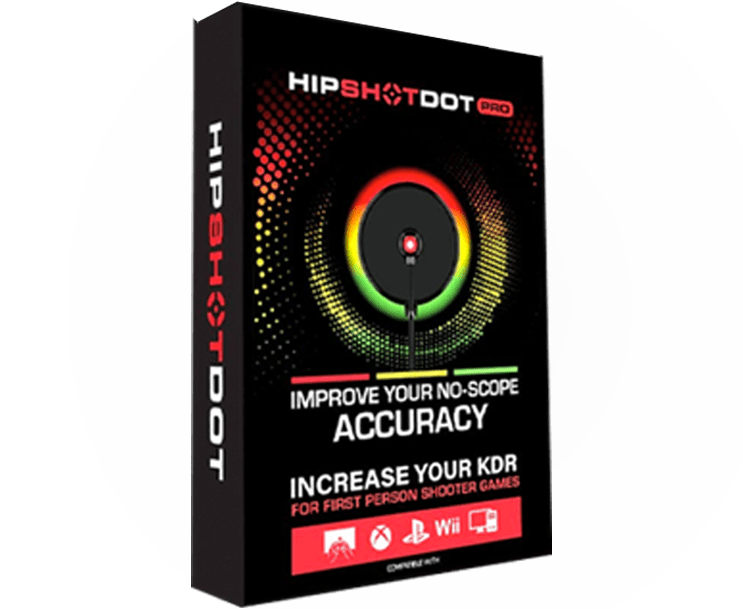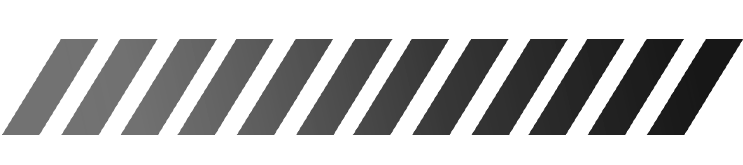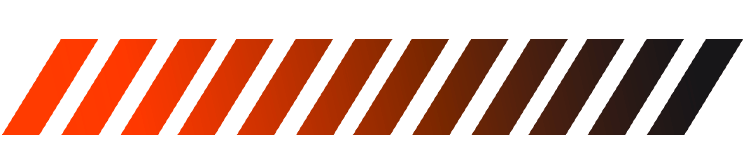The MZ Titan App has emerged as a popular choice for gamers looking to enhance their controller experience. In this FAQ, we explore the capabilities of the app and how you can customize your controller to match your preferences and playstyle.
Understanding the MZ Titan App Features
The MZ Titan App offers a wide array of features aimed at maximizing your gaming performance. From adjustable button layouts to sensitivity settings, the app caters to various playstyles.
One of the standout features is the ability to remap buttons according to your personal gaming preferences. Whether you prefer unconventional layouts or need specific functions easily accessible, the mz titan app allows for that flexibility.
Additionally, you can create multiple profiles for different games or genres. This means you can tweak your controller’s settings for FPS games, racing, or even adventure games, ensuring you always have an optimized experience.
Furthermore, the app provides a user-friendly interface, making it easy to navigate through options. Advanced users can dive into more technical settings, while beginners can stick to basic configurations without feeling overwhelmed.
Connecting Your Controller to the MZ Titan App
Connecting your controller to the MZ Titan App is a straightforward process. Start by ensuring your device and controller are compatible and powered on.
Once you’ve confirmed compatibility, the app will guide you through the connection process. Simply follow the on-screen instructions for pairing your controller using either Bluetooth or wired methods.
After successfully pairing, you’ll often need to confirm the connection by pressing a button on your controller. This step solidifies communication between the devices, allowing the app to recognize your controller.
It’s worth noting that maintaining a stable connection can enhance your customization experience. Disruptions in connectivity might cause lag or unexpected behavior in the app, so ensure your controller is within proximity and has sufficient battery.
Step-by-Step Guide to Customization
To customize your controller using the MZ Titan App, start by launching the app and clicking on the ‘Settings’ icon. This will lead you to a robust menu of customization options.
Once in the settings menu, select ‘Button Mapping.’ Here, you can remap any button to your liking. As you make changes, the app provides a real-time preview, allowing you to test configurations before finalizing them.
Another essential aspect of customization is adjusting sensitivity settings. From aiming to sprinting, every action can be fine-tuned. The mz titan app excels at offering granular control, helping you achieve that perfect feel.
Additionally, don’t forget to explore the advanced settings. Features like macros or turbo functions can give you an edge in competitive gaming environments by automating repetitive button presses.
Finally, save your settings to ensure they are applied. It’s always advisable to test your new configurations in a practice match before jumping into serious gameplay.
Saving and Applying Your Custom Settings
After customizing your controller, saving your settings is crucial to maintaining your preferred configurations. The MZ Titan App streamlines this process with a simple ‘Save’ button located within the ‘Settings’ menu.
Once you hit ‘Save,’ the app automatically applies those settings, making them ready for your next gaming session. You can also name your profiles, providing an easy reference for the games you play most often.
In addition, you have the option to create multiple profiles for different games. If you frequently switch games, this feature can save you time and ensure that you’re always equipped with the settings best suited for each game.
Should you wish to revert to the default settings, the app makes this possible with a single click. Restoration options help you quickly undo any unwanted changes, ensuring your setup remains user-friendly.
Lastly, always remember to back up your profiles if the app offers that option. This means even if you switch devices or reinstall the app, your custom settings can be seamlessly restored.
Final Thoughts on Customizing Your Controller
In conclusion, the MZ Titan App offers a robust suite of customization options that can significantly enhance your gaming experience. Whether you want to adjust button layouts, control sensitivities, or even remap functions, the app empowers you to tailor your controller like never before.